SharePoint 2013 Installation steps
The next version of SharePoint introduces new ways to share your work and work with others, organize your projects and teams and discover people and information. So many organisations moving to SharePoint 2013. For detail hardware & software requirement please refer to this Microsoft site
Software Download
SharePoint 2013 setup
Please note that there are two versions to download(180 days free trail):
All Cumulative upgrades can be found below
June 2014 update
SharePoint Foundation 2013 | SharePoint Server 2013 |
May 2014 update
SharePoint Foundation 2013 | SharePoint Server 2013 |
April 2014 update (Includes Service Pack 1)
SharePoint Foundation 2013 | SharePoint Server 2013 |
December 2013 update
SharePoint Foundation 2013 | SharePoint Server 2013 |
October 2013 update
SharePoint Foundation 2013 | SharePoint Server 2013 |
August 2013 update
SharePoint Foundation 2013 | SharePoint Server 2013 |
Also Service Pack 1 for SharePoint Server 2013 can be downloaded & applied separately. Link to Service Pack 1 for Microsoft SharePoint Server 2013 (KB2880552)
Operating System
SharePoint 2013 can be installed on following Operating system(180 days free trail):
Operating Systems like Windows 7 / Vista etc. are not supported in the SharePoint 2013 version.
SQL Database
SharePoint 2013 runs with 64 bits of following versions of SQL server.
Installation steps
OS Installation
On running the bootable DVD you should be prompted with the setup.exe as shown below:
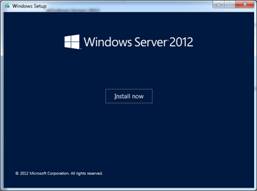
Use the GUI option in the further step:
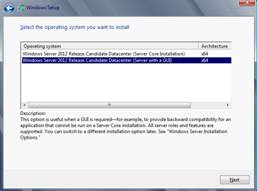
Please note that this operating system installation step can be skipped if you already have Windows Server in place. Ensure your Operating System has a valid domain integration.
SQL Database Setup
Before installation you need to create a domain account to specify it during the SQL Server installation.


SharePoint 2013 Installation
After installing the operating system & database server we can continue with the actual SharePoint 2013 Installation. Run the setup.bat from the extracted files root folder.
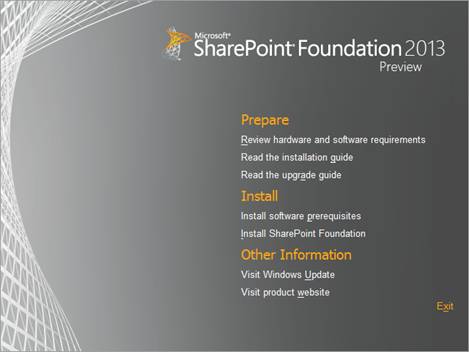
Install software pre-requisites
Following are the prerequisites for SharePoint Foundation 2013
- Microsoft .NET Framework 4.5
- Windows Management Framework 3.0 (CTP2)
- Application Server Role, Web Server (IIS) Role
- Microsoft SQL Server 2008 R2 SP1 Native Client
- Windows Identity Foundation (KB974405)
- Microsoft Sync Framework Runtime v1.0 SP1 (x64)
- Windows Server AppFabric
- Microsoft Identity Extensions
- Microsoft Information Protection and Control Client
- Microsoft WCF Data Services 5.0
- Cumulative Update Package 1 for Microsoft AppFabric 1.1 for Windows Server (KB2671763)
You can install the pre-requisites using the Install software prerequisites option from the main screen. In case of internet connection unavailable, then download & install would be possible.
Click on the Install software prerequisites link to automatically install all the pre required software.
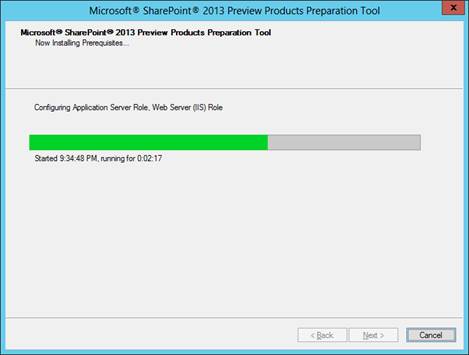
After the above step you can proceed with the actual installation.
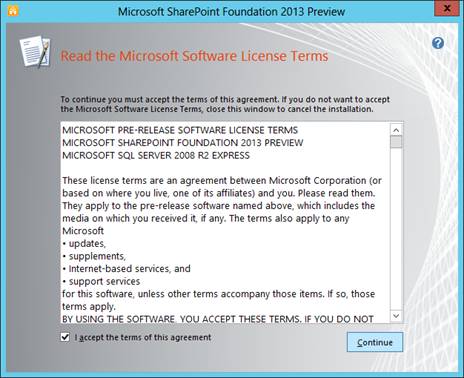
Choose the installation as Standalone and click the Install Now button as shown below.
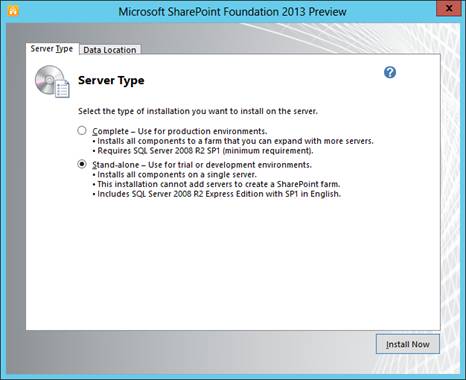
Wait for a few minutes for the installation to be completed.
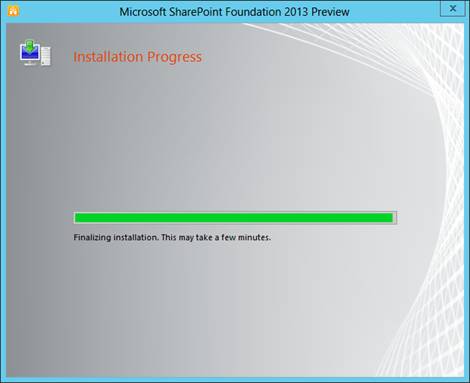
Once the installation is completed you will be launched with the Products Configuration Wizard.
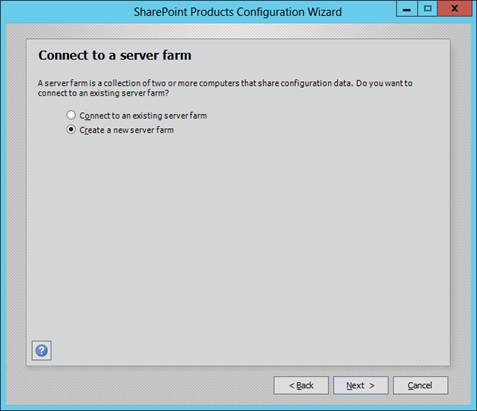
Specify your database name and credentials in the following page:
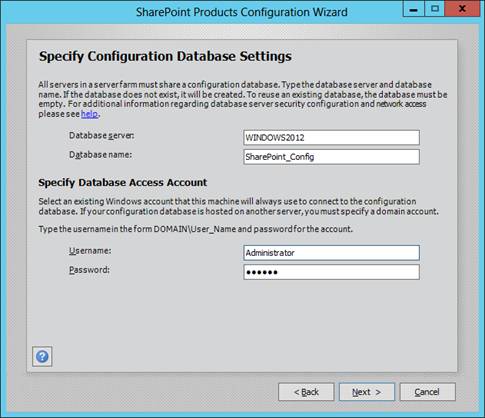
Enter the Farm Security Phrase of your own:
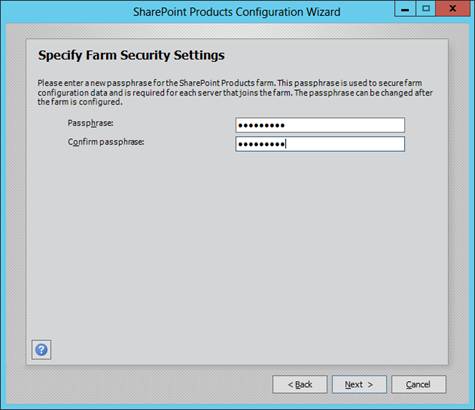
Wait for the configuration activities to be completed. This should take around 10 minutes.
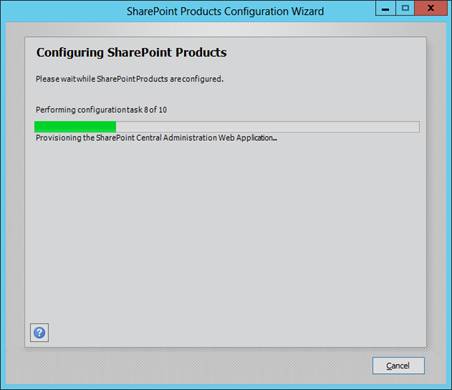
Once the Configuration is done you will get the following message. The textboxes shows your appropriate machine parameters.


Central Administration
Following is the screen shot of Central Administration in SharePoint 2013. You can open this from the Start Menu.
Click on the Start the Wizard button as shown above to configure your farm settings. Once the farm configuration is done you should be able to see the following screen.


Comments
Post a Comment